The only way to learn a new programming language is by writing programs in it
— by Dennis Ritchie
Do you use the same principle to learn a new programming language? I do, and I often put this quote into my talks to encourage people to learn Kotlin programming language through practice, or by writing programs in it. We’re going to look at how to apply the same tactic to learning and practicing Gradle Kotlin DSL.
“Hello World” projects are not complicated enough for us. Instead, I have decided to convert an existing Gradle project from Groovy to Kotlin. The project I found is a server-side JVM application, written in Kotlin. It has 16 Gradle sub-projects and covers enough real-life non-trivial edge cases to make it quite interesting.
While migrating the real-life project’s Gradle build from Groovy to Kotlin, I collected some useful recommendations, code snippets, and explanations. Throughout the post series, I will share my findings with you. We will together learn how to convert to Gradle Kotlin DSL faster and easier.
The Migration Plan
Where do you even start when converting a big Gradle project to Kotlin? Well, to start with, I do not recommend converting the whole project in one go. The chances are you will get stuck somewhere in the middle with completely broken scripts. It may eat away at too much of your time to go in and fix them to complete the migration. It may also be too hard for you to learn so many different Gradle Kotlin DSL features so quickly, and you may not be able to test your changes, because of the broken project.
I suggest splitting the conversion into a set of small incremental changes. We will have to go through and update all the build script files one-by-one. Let’s start with the smallest project files, learn the basic features, and slowly proceed to the most complex build script files.
It is essential to test the build script is not broken after any small change.
You may run any task to execute a Gradle configuration phase, which will
likely detect errors in your code. I prefer running the testClasses task
on the root project for that.
For bigger Gradle project files it is even recommended to convert them as
smaller parts. Gradle supports mixtures of Kotlin and Groovy scripts in the same project, so
the apply(from="file.gradle") function can include scripts written in
any of the languages.
It is time to start the migration!
First Steps of the Migration
Let’s start the migration from the smallest Gradle sub-project. For each
project, we need to rename
the build.gradle project file into the build.gradle.kts.
No surprises there, the result will not work. The file will have
lots of errors. Let’s fix the most common ones first:
First, we need to replace single quotes with double quotes. Groovy supports both quotes
for strings, while Kotlin only supports " for strings.
In IntelliJ IDEA you can use
the Convert long character literal to string quick fix,
multiple carets, or the standard search and replace dialog
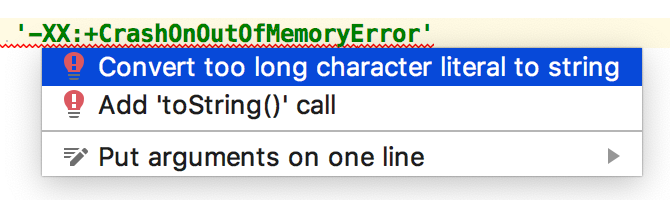
String templates like "$foo.bar.baz" work differently in Groovy and Kotlin.
In Kotlin, braces are needed after $ to call methods or properties, e.g. "${foo.bar.baz}".
Groovy does not support templates on single quoted strings, so you may need to escape the $ sign as \$ too.
We replace Groovy lists, with the listOf function,
for example ["foo", "bar"] is converted to listOf("foo", "bar").
At this point, our build file should contain far fewer errors. Let’s have a look at how other Gradle objects are represented in Kotlin.
Repositories
The repositories{..} block in Kotlin DSL has the same functions for well-known repositories, e.g. mavenCentral().
You may need to know how to convert a custom Maven repository definition like this:
repositories {
maven { url 'https://dl.bintray.com/palantir/releases' }
}
The maven{..} function is defined in Kotlin DSL too. The builder
has the url property, but the type of it is java.net.URI and not String.
I do not like to create a URI class instance in my Gradle scripts manually.
There is an overloaded function called maven() that takes a String parameter with name url
for the URL. So the Kotlin code looks like this:
repositories {
maven(url = "https://dl.bintray.com/palantir/releases")
}
Dependencies
Let’s say we have a dependency definition in Groovy, for example:
dependencies {
implementation 'this.library:name:1.0.0'
}
The dependencies{..} block is different in Kotlin DSL. We need to add extra
brackets after the configuration name and double quotes for the string:
dependencies {
implementation("this.library:name:1.0.0")
}
I recommend using multiple cursors to fix all the dependencies at the same time in IntelliJ IDEA.
Kotlin DSL provides generated helper functions
for the registered project configuration names including compile, testCompile,
api, and testImplementation.
There are several cases that I have come across, where you may not have the generated helper functions in your scripts.
Gradle does not include
these helper functions to the script files that you include with
the apply(from="some-file.gradle.kts") function.
You
cannot add
these functions into a buildSrc
project either. Fear not, I have several workarounds for this.
The first workaround is to use a configuration name as aString, e.g.
dependencies {
"implementation"("this.library:name:1.0.0")
}
A better approach is to refer to the configuration via a delegated property, the following declaration solves it:
val implementation by configurations
dependencies {
implementation("this.library:name:1.0.0")
}
The code fails if the configuration does not exist.
The last workaround is to declare the String variable with the same name and value,
e.g. val implementation = "implementation". Now
the code can be used in a build.gradle.kts file too.
Gradle Plugins
The plugins{..} block in Gradle is similar to the one in Kotlin.
You should add brackets around the plugin ID in the code, e.g.:
plugins {
id("plugin.id") version "1.2.4"
}
The Javadoc comment in the org.gradle.plugin.use.PluginDependenciesSpec class
from Gradle sources is
misleading for Kotlin DSL users. It is probably written for the Groovy DSL and has been re-used.
You can use the code from the snippet above.
Applying Gradle Plugins to Sub-Projects
There are two ways to apply Gradle plugins to sub-projects. The first one is
to add the apply(plugin = "plugin.id") call in the build script file.
Use the function in the subprojects{..} block to enable a plugin for sub-projects.
The second syntax to apply a plugin is to use the shorter version of the plugins{..} block, e.g.:
plugins {
id("plugin.id")
}
This syntax isn’t allowed in a subprojects{..} or allproject{..} block.
There is a third option which is to call the apply<PluginClassName>() function, where the
PluginClassName is the class name of the plugin main class.
The apply<>() function works well for ad-hoc plugins.
I do not like this approach for external plugins,
because the plugin class name, which is not same as the plugin ID, is a part of
the plugin implementation details and it is something that may be changed in the future by
plugin authors.
I found a strange side-effect which was generated by the Gradle Kotlin DSL engine helper functions for the applied plugins. Helper declarations may not be visible, depending on the way you apply plugins.
The
Kotlin Multiplatform
plugin (e.g. 1.3.21) registers the kotlin{..} function into the project, where it
is applied. Let’s consider two sub-project definitions, one of which does not work:
Project A in the project-a/build.gradle.kts file:
apply(plugin = "org.jetbrains.kotlin.multiplatform")
kotlin { }
And Project B in the project-b/build.gradle.kts file:
plugins {
id("org.jetbrains.kotlin.multiplatform")
}
kotlin { }
The Project B works and the kotlin{..} block is resolved, but the Project A does
not work because of the unresolved kotlin function.
We should use the plugins{..} block to have accessors generated in
Gradle.
Configuring Tasks
A task configuration is easy to do in Groovy for well-known tasks,
the task name can be used as the shortcut syntax. The run task from the
Application
Gradle plugin can be configured in Groovy simply as:
run {
args = "--foo", "bar
}
The same does not work in Kotlin.
First, we need to find the task from the tasks container.
Then, the explicit task type is required to set task parameters to it.
The are many functions in the tasks object to define or find a task.
I use the
reified generic
function tasks.getByName<T>(name: String, action: T.() -> Unit) to find a task
and to configure it with the same call.
What is the type of task? You can check out the documentation for the plugin,
the plugin sources, or you can add a debug line like println(tasks.task_name)
to your Groovy script to find this out.
Since the run task from the Gradle Application
plugin has the type JavaExec, we can use the following code in Kotlin to set it up:
tasks.getByName<JavaExec>("run") {
args = listOf("--foo", "bar)
}
We should
use the plugins{..} block syntax to enable a plugin to have all generated accessors
available. So we may have the following code:
plugins {
application
}
application {
mainClassName = "org.jonnyzzz.example.MainKt`
}
(tasks.run) {
args = listOf("--foo", "bar)
}
In the example, we have the clash between Kotlin
run
function and the generated run task accessor’s
invoke
overloaded operator. To solve it, I added brackets. The workaround
is not needed for other tasks, where we do not have such a name clash.
Troubleshooting
It can be easy to get stuck when working on build scripts. It may be unclear why something does not work. There are several useful tricks from me that can be done to overcome the complexity.
Try finding the root cause of the problem in your changes. It can be a tiny change in one file that yields an error in the other file. Use the version control or Local History to check the recent changes, try reverting them to see if it helps.
Search the Gradle Documentation for a keyword or task name. There are several links for Gradle Kotlin DSL I have often used to find helpful hints to solve my issues:
Read the source code of Gradle or the third-party plugins that you use. The easiest is to navigate to the problematic declarations from IntelliJ IDEA and just directly to Gradle or plugin sources. I solved some of the problems by checking the source code. I hope it will help you too.
In addition to that, you may find Gradle source code is on GitHub. Most of the Gradle plugins have their source code published on GitHub or somewhere else.
Try debugging Gradle. The last and the hardest tip to troubleshot your script issues.
The old school debugging technique with println() statements often worked quite well here
to print type names or task names to something similar to help to navigate to the
source code and Javadoc comments. Should you need
too many runs to debug the root cause of the problem?
A JVM debugger can be a faster option. IntelliJ IDEA supports Gradle debugging,
click the Debug … action on the task.
Gradle Source Code in IntelliJ Project
Gradle Wrapper
does not download Gradle sources by default.
You may notice a yellow warning in IntelliJ IDEA suggesting to change that too.
Make sure you have the -all.zip suffix in the download URL from the
gradle/wrapper/gradle-wrapper.properties file in your project:
distributionUrl=https\://services.gradle.org/distributions/gradle-5.2.1-all.zip
Gradle wrapper task has an option to prefer the full packages by default. You may
configure it to make sure you don’t accidentally switch to the default package with the
next Gradle upgrade. The following Kotlin code sets this up in a root Gradle project:
tasks.wrapper {
distributionType = Wrapper.DistributionType.ALL
}
Conclusion
Kotlin as a statically typed programming language seems to play well for writing Gradle build scripts. Thanks to static type inference, the Kotlin compiler detects errors earlier and shows helpful compilation error messages and warnings. Both the IDE and the compiler use the information about types to infer available functions and properties in a given scope, even inside a 5th level nested lambda with receivers.
In this post, we covered the first steps of migrating to Kotlin. We defined the migration strategy and listed the set of recommendations to tackle the migration from Groovy to Kotlin quickly. I will cover more aspects in the coming posts, stay tuned!
Thanks to Hadi, Paul, and David for your help, time and feedback!
Check out the
- second post - Kotlin tasks in Gradle Kotlin DSL,
- third post - Diving deeper with plugins, extension, buildSrc
- fourth post - Groovy Closure and Kotlin DSL